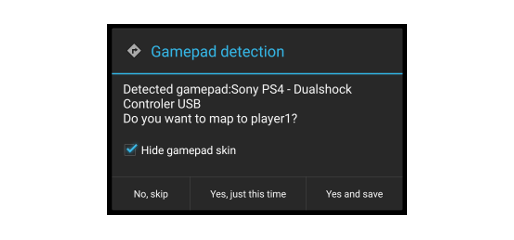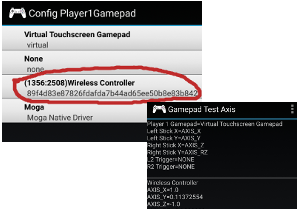1. Auto-setup the gamepad
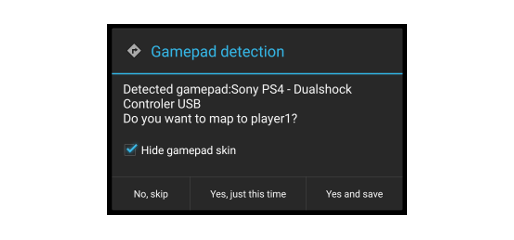
ePSXe is auto-detecting a lot of gamepad models. If your gamepad is a very common gamepad, you can use the auto-setup from the emulator. In the first place, you have to connect the gamepad to your smartphone. You can use a OTG adaptor or using bluetooth if it is supported by your phone (example for a
PS4 gamepad). After that your should be able to manage your smartphone desktop with the gamepad. The next step is run the emulator, choose a game, run the game, and press a button in your gamepad during gameplay. If it is auto-detected, it will show a dialog asking you to use the gamepad to play. You should be able to use the gamepad now (if the buttons are not rightly mapped, go to the next section).
If you get too much latency using the gamepad, check that you are not using bluez (please DISABLE this option) in the epsxe config (that option is just for very old legacy smartphones), and in the case of the PS4 gamepad, check this
DS4 latency fix workaround
2. Config your gamepad yourself
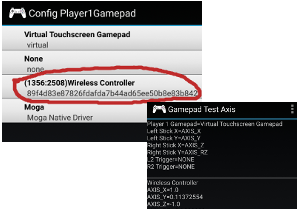
These are the standard steps to config a gamepad in ePSXe, but it will JUST work if your Android smartphone supports your gamepad (it means that the gamepad was previously working on other apps in the phone). ePSXe uses the standard gamepad android API.
0) If you connect the joystick with a OTB USB and you have android 3.1+ continue in step 1. If it is by bluetooth, see the documentation in your gamepad or search in google about how to connect your gamepad - (example for a
PS4 gamepad) (in old devices sixaxis controller app or similar name on google play could be needed or if it id xbox gamepad, use ms wireless receiver). After connecting go to step 1.
1) Test whether the pad is working on Android. With your gamepad paired and switched on, run ePSXe, go to "Preferences>Player1>Player1 map axis>Gamepad Test Axis", and moving the sticks, you should see values on screen. (android 3.1+ required).
2) With your gamepad paired and switched on, run ePSXe, choose your gamepad in "Preferences>Player1>Select Gamepad" (moga is JUST for Moga devices). After that go "Preferences->Player1->Player 1 Map Buttons" and map your buttons and go to "Preferences->Player1->Player 1 map axis" and config the axis detected in the step 1.
3) Go to "Preferences->Player1->Pad Type PSX" and select "Dual shock"
4) Run a game. Be careful some games are not dualshock compatibles in the original Playstation (check
the PSX datacenter to check if the game is compatible), in those cases "Preferences>Player1>Pad type PSX" = Digital (Only) could be needed
5) if it is running please in ePSXe title screen press back button, and choose "report gamepads" and we will add autoconfig in future versions. Thanks.